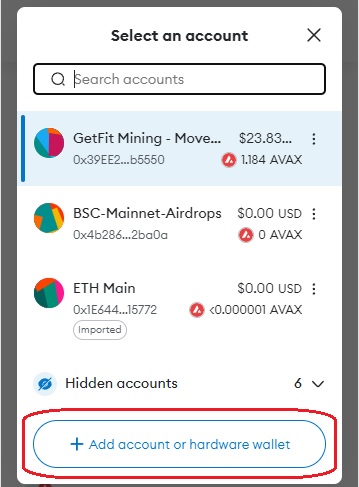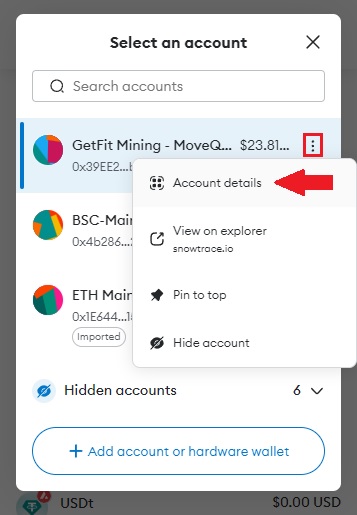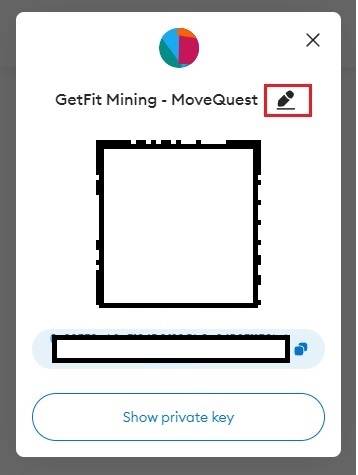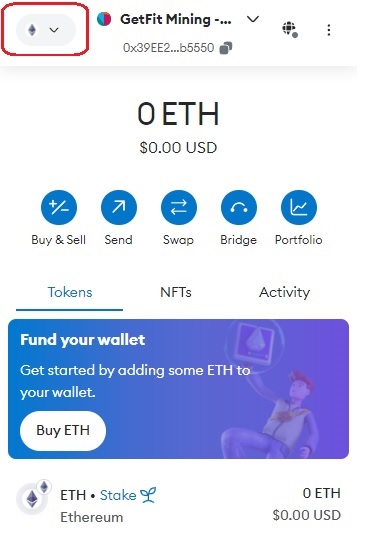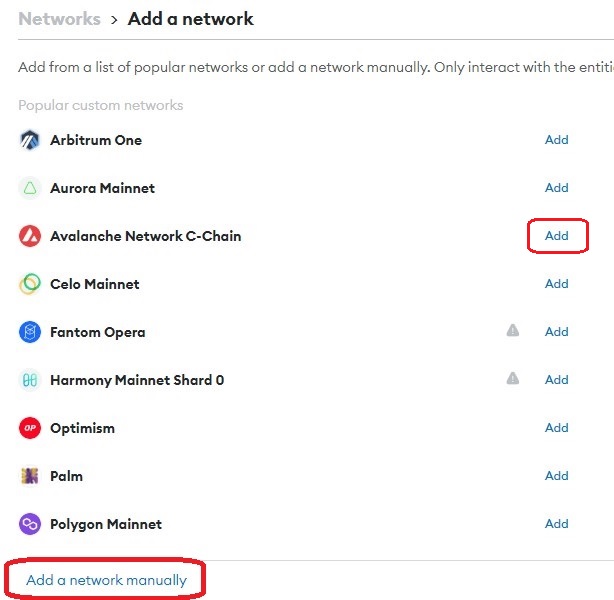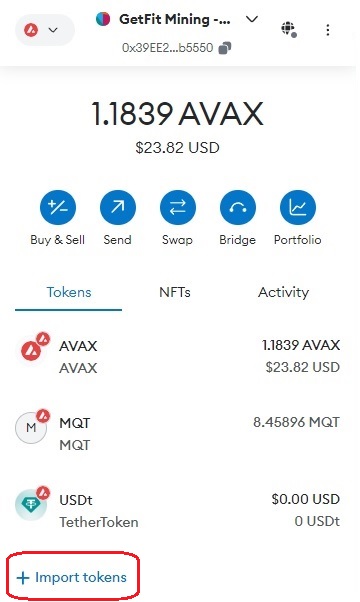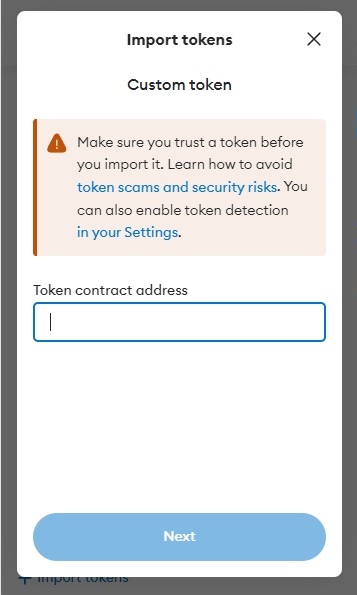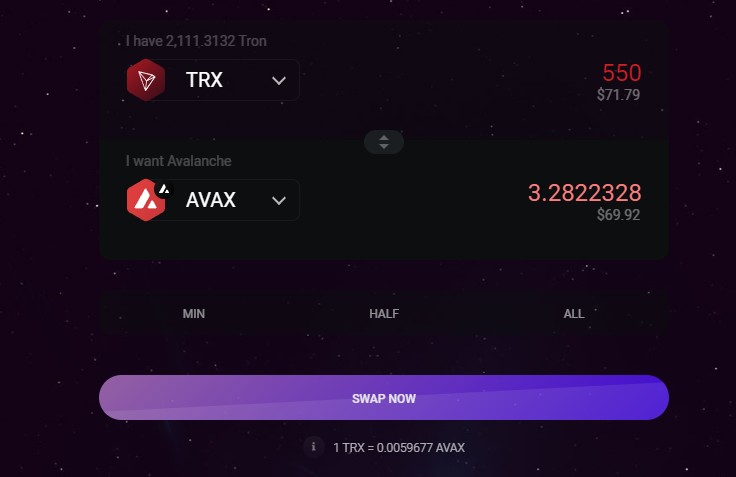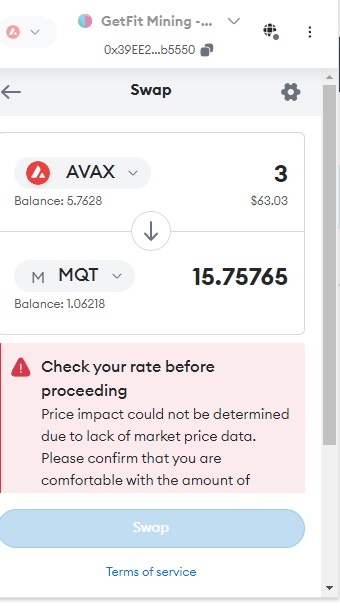|
Bitcoin Stars Team Metamask Setup!
See Income Disclaimer at bottom of page |
Stay Connected 24/7!
I look Forward To Working With You!
![]()
| INCOME
DISCLAIMER: The information provided to you on this page should at all times be considered general information concerning the technology behind
blockchain, cryptocurrency and the possible opportunities to participate in the opportunities provided by these technologies. Under no circumstances should this information be considered as any type of solicitation, investment or financial advice. The information is provided to you in general terms without taking notice of your specific personal and financial situation. Participation in this project involves risk. The Project is on a best efforts basis and there is risk of loss of part or all of the funds and commissions. Prior results of digital assets and crypto exchange market results are nothing more than a reflection of the past results, without being any guarantee of future performance. |